Customizing Excel
4 posters
Page 1 of 1
 Customizing Excel
Customizing Excel
Menus
Unlike previous versions of Excel, the menus in Excel 2000 initially
list only the commands you have recently used. To view all
options in each menu, click the double arrows at the bottom of the
menu. If you would like to revert to the way older versions
of Excel displayed menu options, follow these steps:
Toolbars
Many toolbars displaying shortcut buttons are available. Select
View|Toolbars from the menu bar to select more toolbars.
Customize Toolbars
Customizing toolbars allows you to delete certain shortcut buttons
from a toolbar if you do not use them and add the shortcut buttons
for commands you use often.
Recording A Macro
Macros can speed up any common editing sequence you may execute
in an Excel spreadsheet. In this example we will make a simple macro
that will set all the margins on the page to one inch.
Running A Macro
Unlike previous versions of Excel, the menus in Excel 2000 initially
list only the commands you have recently used. To view all
options in each menu, click the double arrows at the bottom of the
menu. If you would like to revert to the way older versions
of Excel displayed menu options, follow these steps:
- Select View|Toolbars|Customize from the menu bar.
- Click on the Options tab.
- Uncheck the Menus show recently used commands first check
box.
Toolbars
Many toolbars displaying shortcut buttons are available. Select
View|Toolbars from the menu bar to select more toolbars.
Customize Toolbars
Customizing toolbars allows you to delete certain shortcut buttons
from a toolbar if you do not use them and add the shortcut buttons
for commands you use often.
- Select View|Toolbars|Customize and select the Commands
tab.
- By clicking on the command categories in the Categories
box, the commands will change in the Commands box to the
right. - Select the command you would like to add to the toolbar by selecting
it from the Commands box. - Drag the command with the mouse to the desired location on the
toolbar and release the mouse button. The shortcut button should
now appear on the toolbar. - Remove buttons from the toolbars by reversing these steps. Highlight
the button on the toolbar, drag it off the toolbar with the mouse,
and release the mouse button.
Recording A Macro
Macros can speed up any common editing sequence you may execute
in an Excel spreadsheet. In this example we will make a simple macro
that will set all the margins on the page to one inch.
- Click Tools|Macro|Record New Macro from the menu bar.

- Name the macro in the Macro name field. The name cannot
contain spaces and must not begin with a number. - If you would like to assign a shortcut key to the macro for
easy use, enter the letter under Shortcut key. Enter a
lower case letter to make a CTRL+number shortcut and enter an
upper case letter to assign a CTRL+SHIFT+number shortcut key.
If you select a shortcut key that Excel already uses, your macro
will overwrite that function. - Select an option from the Store macro in drop-down menu.
- Enter a description of the macro in the Description field.
This is for your reference only so you remember what the macro
does. - Click OK when you are ready to start recording.
- Select options from the drop down menus and Excel will record
the options you choose from the dialog boxes, such as changing
the margins on the Page Setup window. Select File|Page Setup
and change all the margins to 1". Press OK. Replace
this step with whatever commands you want your macro to execute.
Select only options that modify the worksheet. Toggle actions
such as View|Toolbars that have no effect on the worksheet
will not be recorded.
- Click the Stop button the recording toolbar. The macro
is now saved.
Running A Macro
- To run a macro you have created, select Tools|Macro|Macros
from the menu bar. - From the Macros window, highlight the Macro name
in the list and click Run.
- If the macro is long and you want to stop it while it is running,
press BREAK (hold CTRL and press PAUSE).
 Re: Customizing Excel
Re: Customizing Excel
nice sharing admin bhai 

mr_LoL- Junior Member
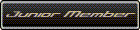
- Posts : 37
Age : 33
Location : HiDDen TruTh
Page 1 of 1
Permissions in this forum:
You cannot reply to topics in this forum|
|
|

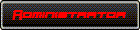




» Keyboard Shortcuts for Access 2000
» Keyboard Shortcuts for Word 2000
» NETWORKING CLASS NO.1
» Eham Kalmaat
» Dil Laga Kar
» Customizing Excel
» HTML Lesson 6
» DAROOD PAK Ki Kasrt
» 3 Baatin MUSt Read